THE MATCH SCREEN
There is so much more to a match than just watching the action immediately around you.
Make sure you grasp all other key information shown on the Match Screen.
MATCH SCREEN
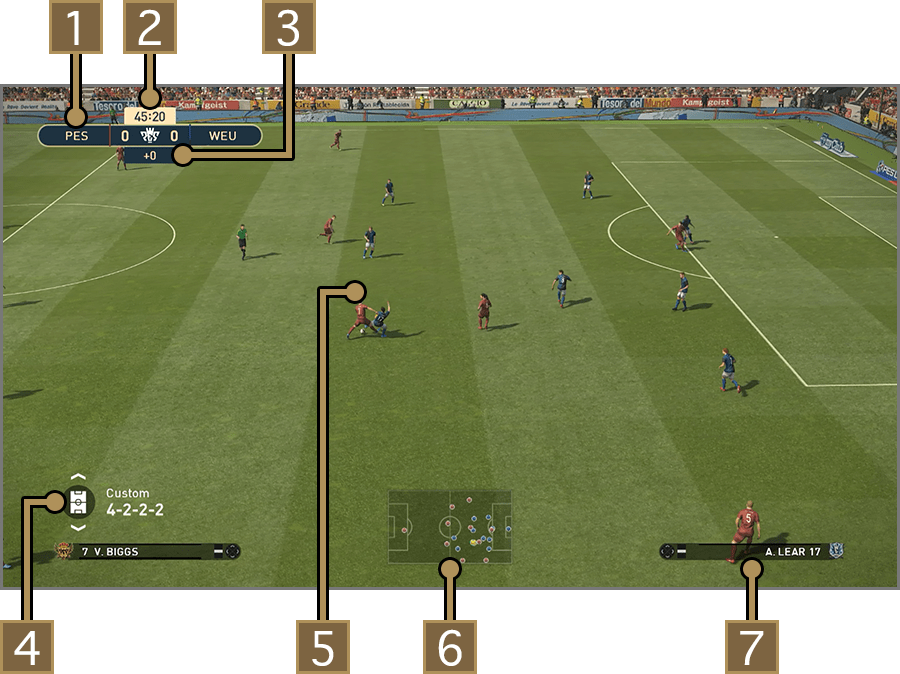
| 1SCORES | |
|---|---|
| 2TIME ELAPESD | |
| 3TIME ADDES | Time added at the end of each half. Length can vary from match to match. |
| 4TACTICS ICON | Press UP and DOWN on the directional buttons to switch between OFFENSIVE, DEFENSIVE and CUSTOM Preset Tactics. Disappears in a while after any change. |
| 5PLAYER CURSOR | |
| 6RADAR | Shows position of the ball and all players. |
| 7PLAYER BOX |
The below options can be turned ON or OFF by selecting "SYSTEM SETTINGS" > "Match Screen Settings" At the end of each half, you can look back on your team’s performance up until that point in the match.
Information shown may differ depending on which mode you are playing.
PLAYER CURSOR
The Player Cursor is displayed above the player you are currently controlling. This Cursor changes colour depending on the player’s status. You can configure Cursor Changes such as Cursor Name and how to change Cursors in Edit Personal Data.
| Standard Player Icon | |
|
Next Player Indicator displayed on the player who the cursor will be on when switching.
|
|
|
Indicates that the player is in an Offside Position (Only applies if the Cursor is set to Fixed in Cursor Change ). |
WHAT DO THE VARIOUS GAUGES MEAN?
The Power gauge is displayed at the player’s feet when he is passing or shooting.
When taking Set Pieces, the Power Gauge is displayed above the Radar.
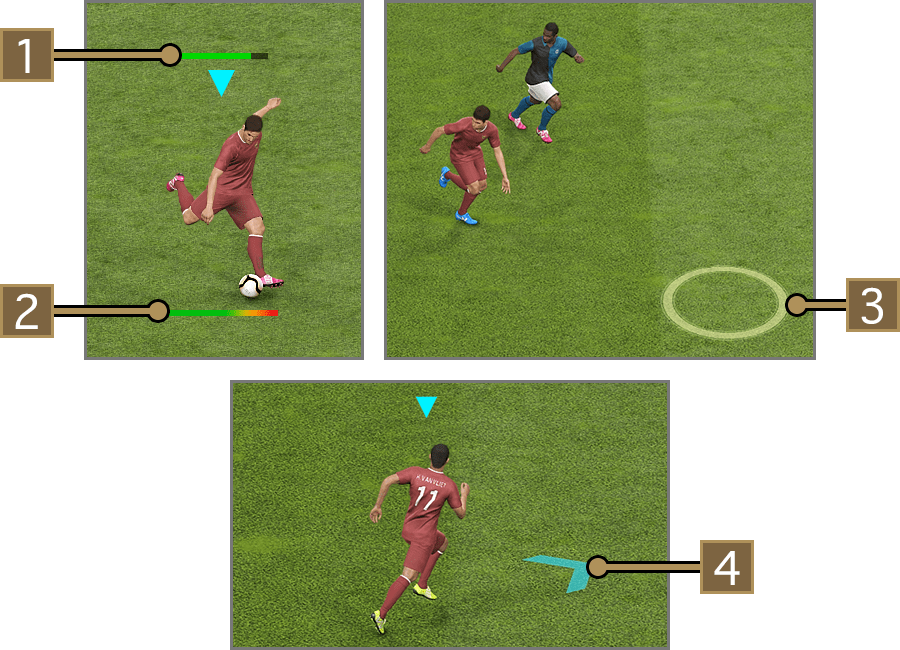
| 1STAMINA GAUGE |
Indicates players’ Stamina Levels. When exhausted, the gauge turns red and the player’s stats drop. Can be turned ON or OFF by selecting “SYSTEM SETTINGS” > “Match Screen Settings.” |
|---|---|
| 2POWER GAUGE | Build up the gauge when kicking (or throwing) the ball. The player will kick (or throw) the ball once you release the button or the gauge builds up to maximum. |
| 3ADVANCED CONTROLS ICON | Shown when Advanced Controls are used for passing and shooting. |
To display Help Guides such as Directional guides (when passing manually), Target guides (highlights the selected player) or Positional guides (indicates a player’s optimum position), enable the respective settings in "Edit Personal Data".
| 4Positioning Guide |
|---|
WHAT DOES THE PLAYER BOX MEAN?
The stamina gauge is displayed above the player name and power gauge is displayed below. You can also check the current Attack/Defence Level and active Advanced Instructions.
A yellow card is displayed next to the player's name if he has received a yellow card (caution).
Attack/Defence Level |
Upper icon means more attacking. |
|---|---|
Advanced Instructions |
UP and DOWN icons show Attacking Instructions, and RIGHT and LEFT icons show Defensive Instructions. If an Advanced Instruction is turned ON, the icon flashes. |
SUBSTITUTION ICON
The following icons are displayed when making a substitution.
| Player ON | |
| Player OFF |

-
Player stamina decreases gradually over the course of the match. Sprinting constantly will quickly deplete stamina levels and when low, players become slower and weaker when shooting or contesting the ball. It is best to substitute tired players as quickly as possible.
Quick Substitutions
When there is an interruption to play, you may see the option "Subs" appear at the bottom of the screen. By pressing the left side of the touch pad at this moment, you can bring up the Quick Substitution Menu.
This is an easy way to make a substitution without going to Game Plan.
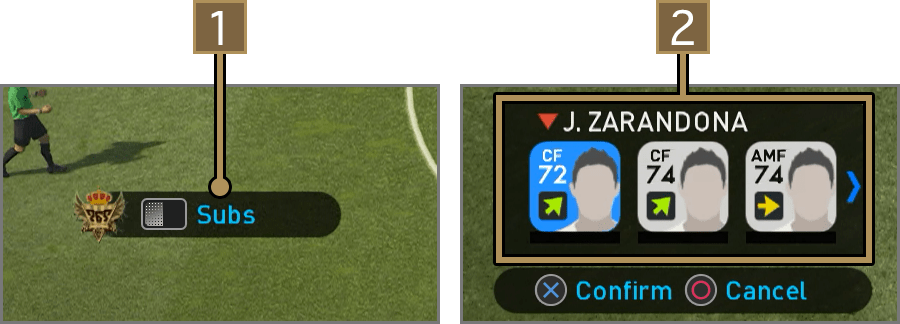
| 1Quick Substitution Display | Press the left side of the touch pad while this button is displayed. |
|---|---|
| 2Players | First, select the play to be subbed off, then select the player from your bench who will enter the match in his place. The bench players list is sorted by position of the player coming off, then overall player rating. |

-
When a player experiences a drop in stamina, he may show signs of worrying about his legs. Continuing to play in this state puts him at risk of a serious injury, so you should consider a substitution.
- PAUSE MENU
-
You can open the Pause Menu by pressing the OPTIONS button during a match. For a detailed explanation on what each option does, see the related Help Text on screen. To return to the match from the Pause Menu, simply press either the OPTIONS button or
 .
.
- Effects of a change in Pitch Conditions
-
When the pitch is wet, players are more likely to slip or fall over. The movement of the ball is also affected by the pitch conditions. Always keep the conditions in mind during the match and play appropriately to mitigate their effects.